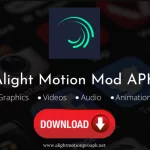When creating videos, one of the most important things you need to be able to do is control your layers. Layers are how you separate different elements in your video so you can edit them independently.
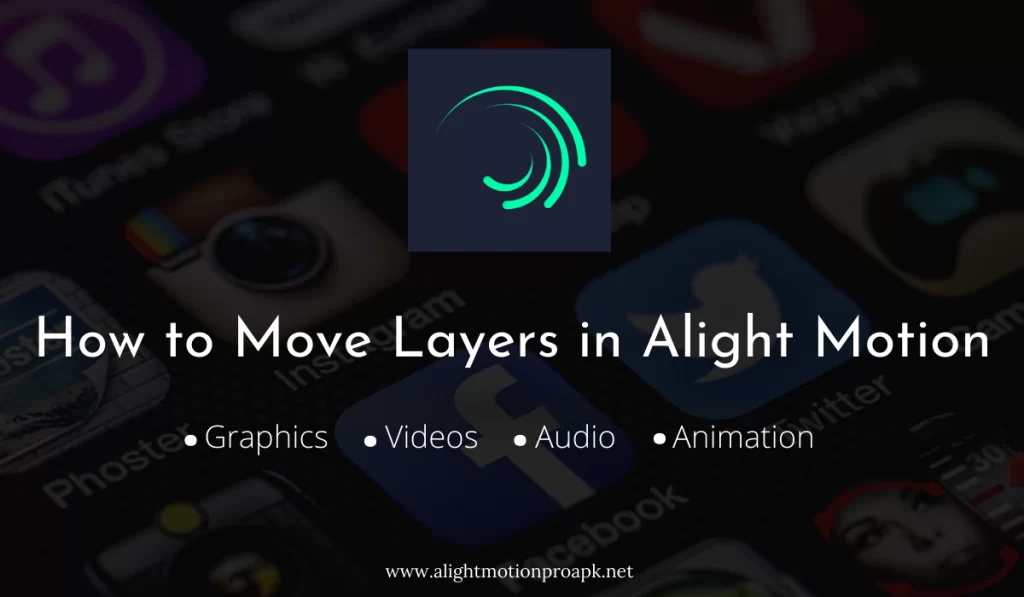
For example, if you have a background layer and a layer with a character on it, you can move the character around without affecting the background.
Moving layers is simple in Alight Motion APK. In this blog, we’ll show you how to use the transform tool to move, resize, and rotate layers. After reading this article, you’ll be able to manipulate layers like a pro.
How to Move Layers in Alight Motion?
How do you move layers in Alight Motion? Alight Motion app users have been frequently troubled by this question.
Remember when you were working on graphic design in Alight Motion APK and had a mini heart attack because you worked on one layer? Or didn’t add a new layer? Yeah, same reaction. And let’s not repeat the same mistake and ruin 4 hours of work. We’re better than this!
One of the struggles new users usually find is moving layers when they’re still exploring the application. To make things easier, your answer is right here. Follow along!
How To Move Layers Up And Down In Alight Motion
- Step 1: Select the layer you want to move in the timeline.
- Step 2: Tap on the Transform tool in the toolbar at the top of the screen. (It looks like a sideways hashtag.)
- Step 3: Use your finger to move, resize, or rotate the layer. You can also tap on the arrow buttons to nudge the layer in small increments.
- Step 4: When you’re finished moving the layer, tap on another tool in the toolbar to deselect the Transform tool.
How to Duplicate Layers in Alight Motion
With the above steps, you can move layers in Alight Motion mod APK. You can also use another easy and alternative method to move and duplicate layers in Alight Motion Android, which we have mentioned below.
Select the layer you want to move in the timeline.
When working on any video or graphics, you need to make sure what layers you’re working on and which layer goes above or below a certain layer, to make your video just perfectly perfect the way you want it to be!
The first thing you need to move layers is to have layers. Create your layer by clicking on the Add sign at the bottom right corner of the screen in Alight Motion iOS, and add your symbols or text or anything at all, be as creative as you can be! Remember, there is no limit to creativity!
Add Few More Layers
Next, add a few more layers by repeating the previous step. Once you are done with it, go to layers, and long tap the three lines symbol on one layer. A shadow will be cast over the layer, this is an indication that the layer is movable.
Drag layers over others
Now, drag your layer over the other layers where you want it to be and release the tap. There you go! Your layer is moved to your desired arrangement!
Tip: To remember which layer goes where rename the layer by clicking on the layer and tapping the current name area and renaming it easier to remember!
And that’s it! So simple and yet engaging, isn’t it? The best designs are the simple ones, yet communicate effectively!
Get more creative and reach the sky by exploring numerous more features to create your perfect video every single time.
Alight Motion mod Apk for Beginners
Testing numerous applications but none of them seem to intrigue you or make editing fun? Well, you haven’t tried to download the Alight Motion mod yet.
Alight Motion APK is an application created by Alight Creative Inc. that allows users to create motion graphics, animations, and videos. What sets this app apart from others is its ability to be used on mobile platforms, making it convenient for users to create videos on the go.
With its professional graphics toolset, Alight Motion’s latest version provides users with the tools they need to create amazing videos that will wow audiences.
Conclusion
And that’s all there is to it! Now you know how to use the Transform tool to move, resize, and rotate layers in the Alight Motion app. With this powerful tool at your fingertips, you can create stunning graphics and animations that will wow your friends and family. So what are you waiting for? Get started today!