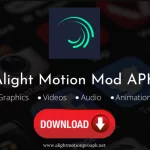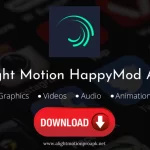Last updated: February 12th, 2024
How to use an XML file in Alight Motion? This is a query that is frequently asked by Alight Motion app users. We’ve got you covered. It can be done in a few simple steps, and we’re here to help you out.
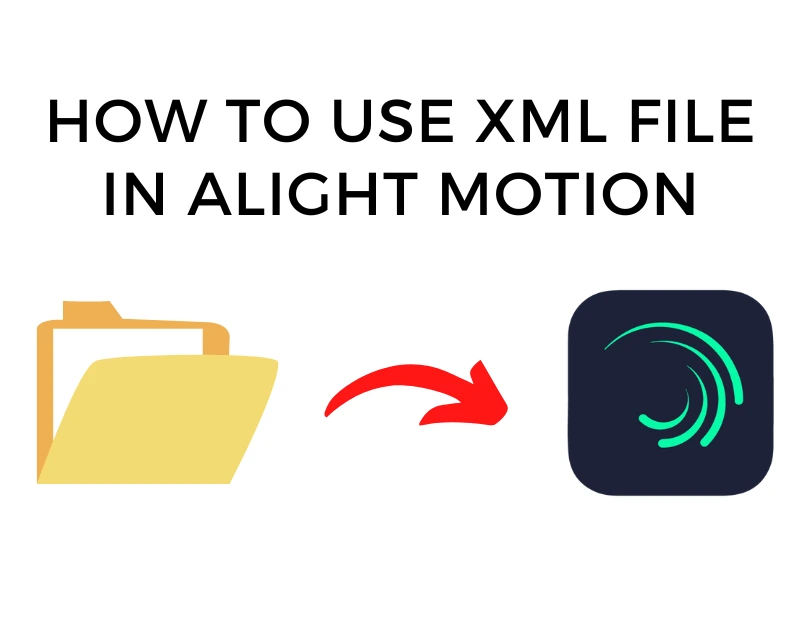
In this article, we will demonstrate how to use an XML file in Alight Motion. There is a high percentage of templates in Alight Motion that you try to use from outside sources. These files will likely be in XML format. And you might have a hard time importing them to the video editing app.
Follow this article and you will become an expert in importing and exporting XML files – Android or iPhone.
What is an XML File? Best XML for Alight Motion
Before delving into the method, it is important to understand XML files. XML represents Extensible Markup Language. Just like the Car parking multiplayer mod apk, the XML for alight motion is a language that both humans and machines can read as it is generally in text form.
As a markup language, XML is not a programming language. This means that it can be used to annotate or describe text documents.
XML files are used in a wide variety of applications, including web development, software development, document management, and video editing tools like Alight Motion.
Here you can Download Alight Motion iOS
Alight Motion Preset XML File Download
Now that we understand XML files better, it’s time to answer the query you are here for. How to use and import XML files in Alight Motion? Read along.
XML files in Alight Motion Android/Google Drive
Step 1: Have your XML file on your device
First things first, get the XML file you want to import to Alight Motion into your Android devices.
It might be possible that you have seen a template in XML format but it’s on your desktop. So, connect a USB cable and transfer the file to your device from your laptop. If your file is on your Google Drive that’s fine too.
Here, I have opened my XML file in Google Drive. Click on the 3-dots you see in the picture below.
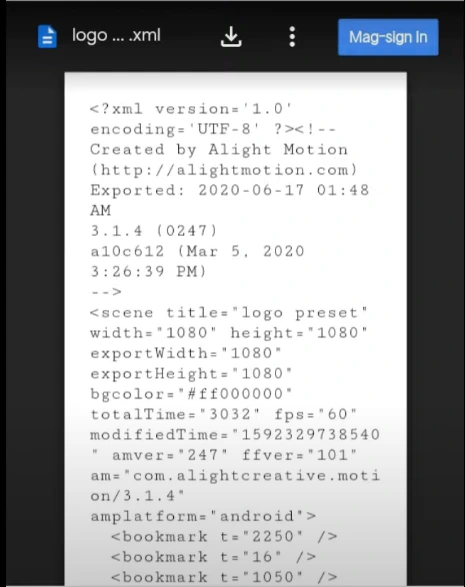
Step 2: Go to the Share Button
Upon clicking the three dots, or after opening the file on your device, you’ll have to click on the share button. After that, this same screen will pop up as shown below.
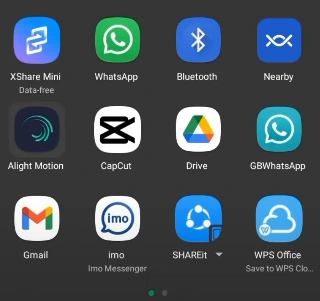
Step 3: Import it to the Alight Motion
Here, you will see many app icons like where you want to use the file. In our case, we want it to be imported into our Alight Motion App.
So, see the Alight Motion app option and click on it. The file would be imported to Alight Motion. That’s all there is to it. See how easy it was.
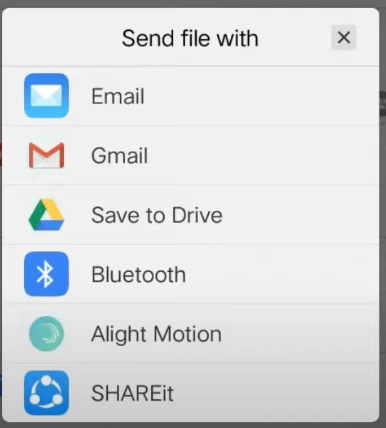
Now that you’ve got the XML file on your Android device, it’s time to do what you want – editing. The Alight Motion App treats XML files like ordinary files once you edit, show some creativity, and export them. You don’t need anything extra, just edit as you do with normal files.
How to Import the XML file to Alight Motion on iPhone
When it comes to importing XML files to Alight Motion on iPhone, this method won’t work. In most cases, users report that they don’t see the Alight Motion App when they click on the share button on the iPhone. So, is there any alternative solution?
As for now, we don’t have any method that works 100%. We would suggest that you, “avoid using externally rooted or nulled apps to get an XML file on Alight Motion.” These apps can be harmful to your iPhone devices, and your data may be stolen or compromised. So, it’s better to avoid methods that won’t work.
FAQs
Does Alight Motion support XML files?
Yes, Alight Motion does support XML files.
How to know if a file is XML or not?
Look at the file name and see if it has the .xml extension or not. If yes, then it is an XML file.
When I click on the share option, why I don’t see Alight Motion?
Sometimes this happens, so we suggest you turn off your phone and try again after opening it. Remember, you can only transfer one XML at a time.
Final Words
We hope the problem you faced earlier in importing XML files to Alight Motion is solved now. You just have to follow the exact steps mentioned above and you will have no trouble. Unfortunately, we don’t have many methods for iPhone users, but we are still working on it to solve the issue for them too. Till then, feel free to import XML files, edit them, and Enjoy using the Alight Motion App.