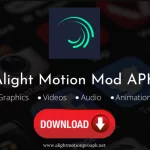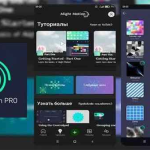Last updated: April 8th, 2024
Alight Motion is a fantastic video editing and graphics designing application that offers extensive features and characteristics to help you create next-level videos on your mobile. One of the most notable features of Alight Motion is that you can make your videos more dynamic by knowing how to add beats in alight motion. With beat marks in your videos, you can sync your animations to music rhythms. In this blog, we will walk you through the steps for adding beat marks in Alight Motion to improve your video editing skills to the next level.
Steps to Add a Beat Mark in Alight Motion
To add a beat mark in Alight Motion, you need to follow a few simple and easy steps described below. Let’s have a look at them.
Step 1 – Import Media
- First of all, ensure that you have your project set up in the Alight Motion, and then import the media you want to work with and add background music and several other changes.
Step 2 – Enable the Beat Mark Layer
You will have to enable the beat mark layer in Alight Motion to add a beat mark in the app. Here is how you can do this.
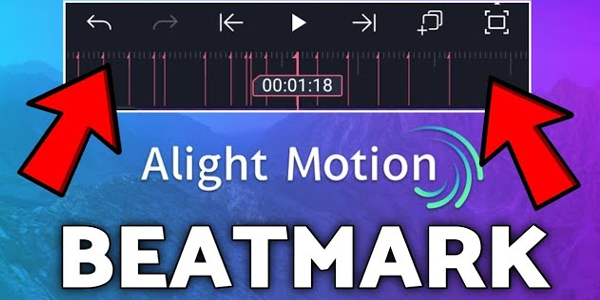
- Go to the layer section given at the bottom of the mobile`s screen.
- Press the “Add layer” icon (plus icon).
- Select the “beat mark” from the options available on the screen.
- Now, you have successfully set the beat mark to your timeline.
Step 3 – Adjust Beat Mark Settings
- After adding the beat mark layer in Alight Motion, you`ll have to configure the settings according to the music rhythm.
- Select the beat mark layer in Alight Motion by tapping on it.
- Adjust the sensitivity of beat detection by tapping on the right-side panel. If the sensitivity setting is higher then it will detect more beats if the setting is lower then the beats will be fewer.
Step 4 – Add Beat Mark Manually
To add a beat mark manually, you need to follow the below-mentioned steps.
- Tap on “Beat Mark Layer” to select it.
- Drag the timeline cursor at the point; where you want to add a beat mark..
- Click on the “Add Beat” icon in the properties panel.
Note: If you want to add beat marks at specific points then repeat this process and sync the animation to add music
Step 5 – Adjust Beat Mark Timing
- Tap on the “Beat Mark” layer to select it.
- Drag the individual beat marks to the specific point by tapping on the timeline cursor.
Step 6 – Sync Animations/Effects
Along with adding beat marks in Alight Motion, you can also sync animations or effects to the music. Here`s how.
- Create the animations you want to use in your videos.
- Check in the timeline, if these elements are on separate layers.
- Use beat marks in Alight Motion to align your videos with music effects.
Step 7- Preview and Fine Tune
Once everything is done, it’s important to preview your video to see if everything aligns best with the beat marks. Play the video from the start to check everything is okay and make necessary adjustments to get the best results.
Step 8- Export your Video
When you are completely satisfied with your videos, and then export them to your device. Simply tap the export icon in settings and ship your videos.
Conclusion
Alight Motion is a fantastic video editing application that lets you know, how to add beat marks in alight motion to make your videos more engaging and visually appealing. We have provided a comprehensive guide on adding beat marks to videos to help you out. With its unique editing app, you can experiment with various amazing alight motion effects, use different animations, and add beat marks to create appealing and rhythmically synchronized content. Enjoy creating video content and get an amazing editing experience on your mobile.